Plugins, Themes, Website Design, WordPress
The Most Effective Method to Build A WordPress Site In 9 Steps
1. Get Web Hosting and a Domain Name
The first step when building a WordPress website is to get web hosting. While WordPress is a free website builder, you must use a web hosting service for your site to be available on the web. Generally, it costs under $10 per month, and by getting web hosting first, you will save time and money as the best WordPress hosting services include a free domain name, as well as one-click WordPress installation to make the process of creating a WordPress site a lot easier.
Choose a Domain Name
If you chose a web hosting plan that includes a free domain name (e.g., businessname.com), such as HostMingo, then you will be prompted to choose a domain as part of your account registration process. If not, purchase a domain name directly from one of the best domain name registrars, such as HostMingo, or Google Domains, and then manually connect your domain name to your web hosting service.
When choosing a domain name, keep the following in mind:
- The shorter the better.
- Avoid numbers and dashes.
- Try to stick with .com, but there are other good options too.
- Avoid using trademarked names and copyrighted material.
- Make sure the domain is available.
- Don’t use words that are difficult to pronounce or spell.
For additional insights, learn more about how to pick a domain name for your business.
Install WordPress
After completing your purchase of a web hosting plan, such as one from our favorite, HostMingo, it’s time to install WordPress (in other words, connect your web hosting service to WordPress).
To do this, go to your user dashboard (or cPanel), navigate to “Websites” from the left-hand vertical menu, then click “Manage Websites.” From there, find the site you want to build, click “Manage” and then click “Install WordPress.”
Note that this process can take a few minutes and the steps will vary slightly by web hosting provider.
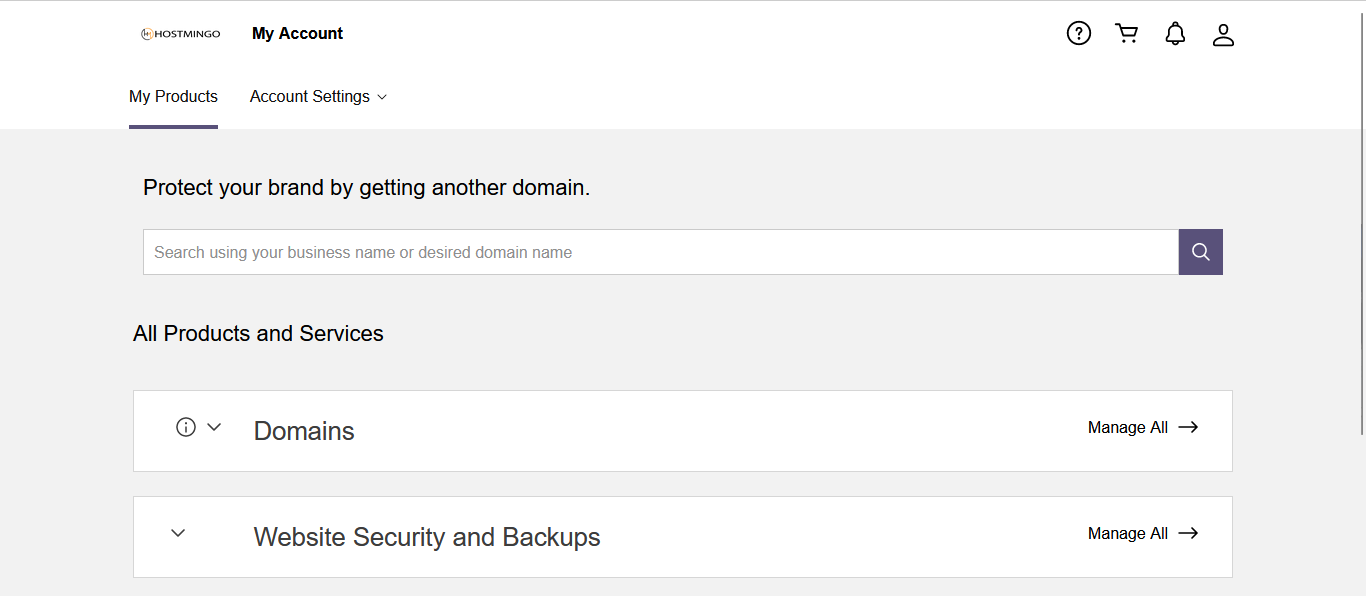
2. Find and Install a WordPress Theme
In the world of WordPress, a theme is a website template. It controls how your site looks, as well as how it functions and what it comes out of the box capable of. There are thousands to choose from, with sites such as GPLMAX where you can browse and buy premium templates, so it’s worth investing the time upfront to find one that best matches the site you want to build. Once you find the best theme for you, purchase it, and then download the theme files.
Additionally, you can get free themes from WordPress. However, they often require a lot more work, so in the long run it’s usually wise to invest in a well-designed premium theme.
Here’s how to install a premium WordPress theme:
- Navigate to your WordPress dashboard by signing in to your account (yourdomain.com/wp-admin).
- From the left panel, select “appearance” and then “themes” from the menu.
- Click “add new” at the top of the page.
- Select “upload theme.”
- Click “browse” and locate the zip file containing the theme files you downloaded upon purchase.
- Select “Install” and then click “activate”
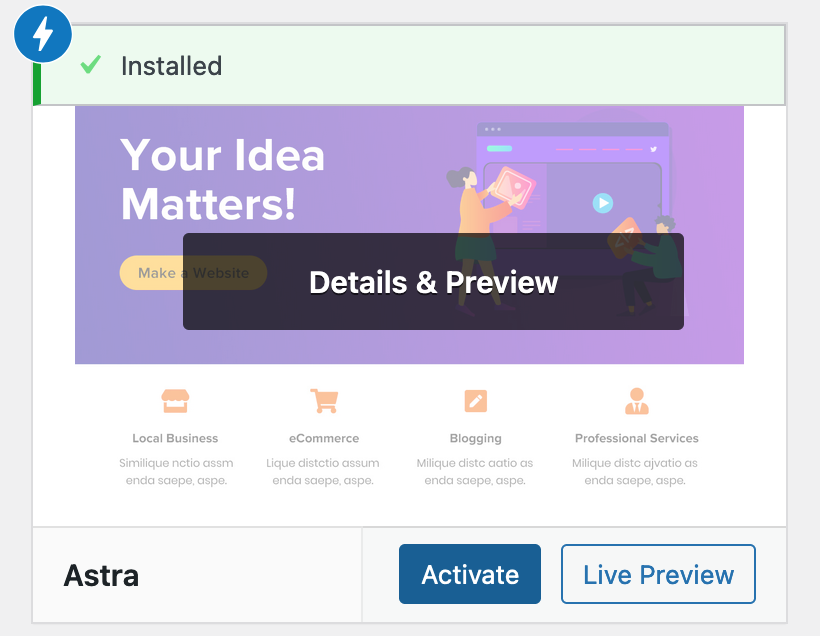
3. Install Plugins
After installing your theme, next, you need to install and activate all required plugins, which help expand the functionality of WordPress. In addition to the plugins that come with your theme, there are thousands to choose from, that can do anything from enhancing site security to adding live chat or turning your page editor into a drag-and-drop editor. However, try to limit the number of plugins you use as too many can slow down your website or cause other plugins to break.
For example, we recommend the following plugins for every business website:
- Yoast SEO: This plugin helps you optimize your posts for search engines.
- Google Analytics: Track your website traffic and activity. If you’re a blogger, this is a necessity as most brands won’t work with you if you don’t have this installed.
- Jetpack: This plugin provides security, maintenance and performance enhancements for your website.
- Akismet: Protect your site from spam comments on your blog posts.
- Elementor: Use a page builder plugin, such as Elementor to transform your page editor into a more beginner-friendly drag-and-drop editor.
Here’s how to install WordPress plugins:
- From your WordPress dashboard, select “plugins” from the left-hand vertical menu.
- Click “add new” from the drop-down.
- Type in the plugin’s name you want to install.
- Click “install now” and then click “activate.”
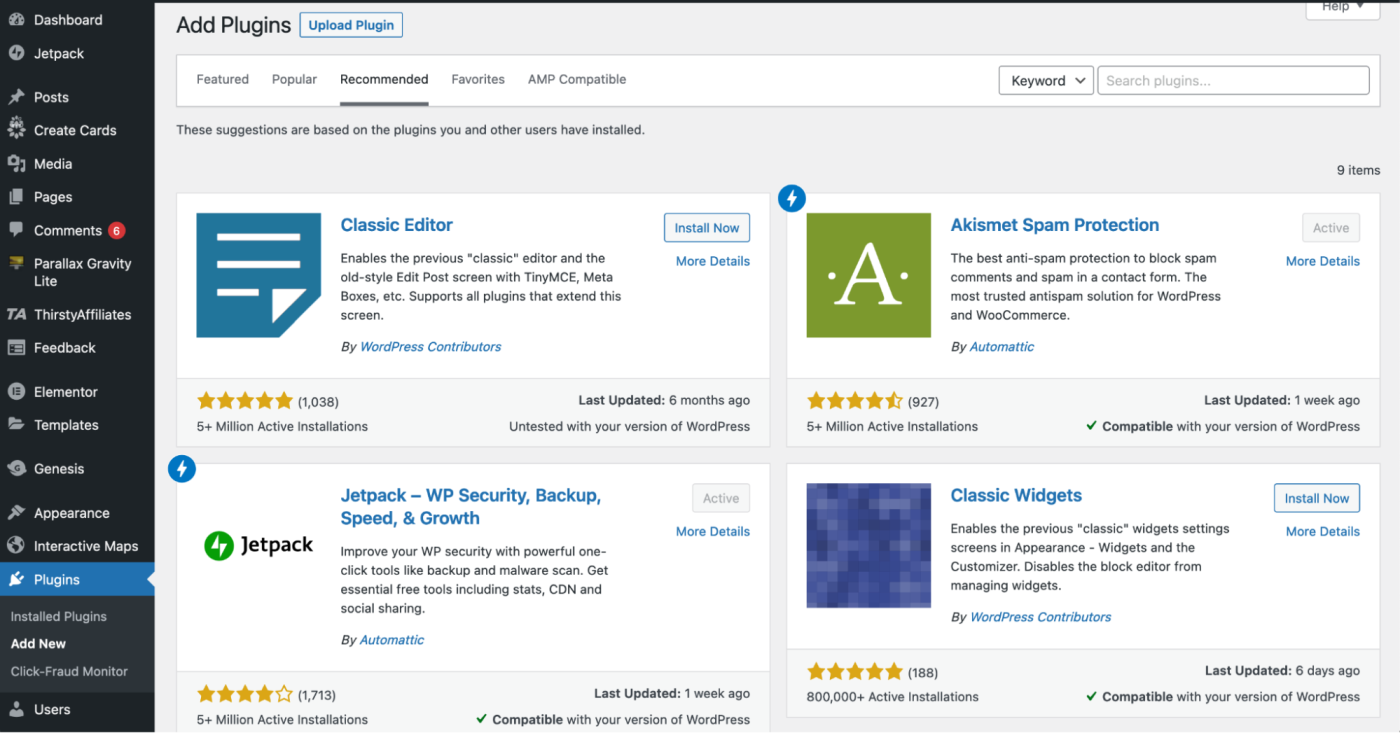
4. Import Demo Content (Optional)
If you chose a premium theme, you will want to import your theme’s demo content. Without the demo content, your site will be much more difficult to build as it will have the theme’s plugins, styling, and capabilities, but it won’t have any of the pre-built web pages.
The process of importing demo content varies by theme. Oftentimes, upon installing your theme, you will see a tab in the left-hand vertical menu with the name of your name. This is where the demo content is typically housed. If you’re not finding it there, refer to your theme’s documentation on how to import demo content, which can typically be found with your theme’s files (from the provider that you bought it from).
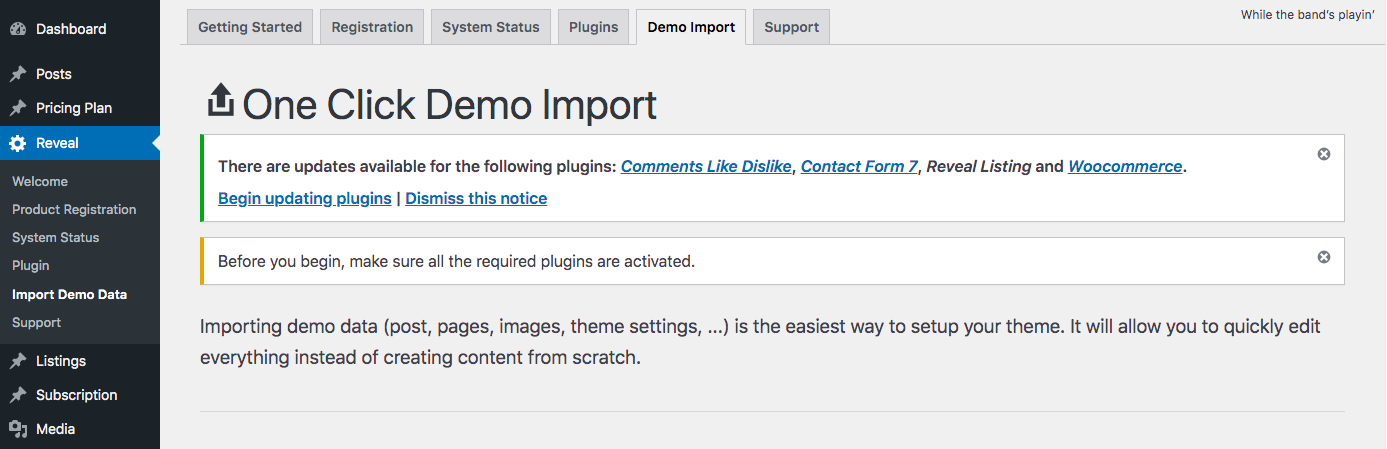
5. Configure WordPress Settings
Before you begin customizing web pages and building out site content, you need to configure your settings, such as indicating your home page and blog posts page, as well as updating your site’s name, tagline, and the site icon.
Here’s how to configure the most commonly used settings:
- Logo: Go to “appearance” > “customize” > “site identity > “change logo” > upload your logo
- Site title: Go to “appearance” > “customize” > “site identity > input site title (a.k.a. your business name)
- Site tagline: Go to “appearance” > “customize” > “site identity > input site tagline (or simply delete the default WordPress tagline)
- Site icon: Go to “appearance” > “customize” > “site identity > under “site icon” click “change image” > upload the image your want to display as your site icon (a.k.a. favicon).
- Homepage: Go to “appearance” > “customize” > “homepage settings” and select the webpage you want to set as your homepage.
- Blog: Go to “appearance” > “customize” > “homepage settings” and under “posts page” select the page you want to set as your blog.
- Permalink settings: Go to “settings” > “permalinks” then choose your preferred structure (typically “post name”) and save changes.
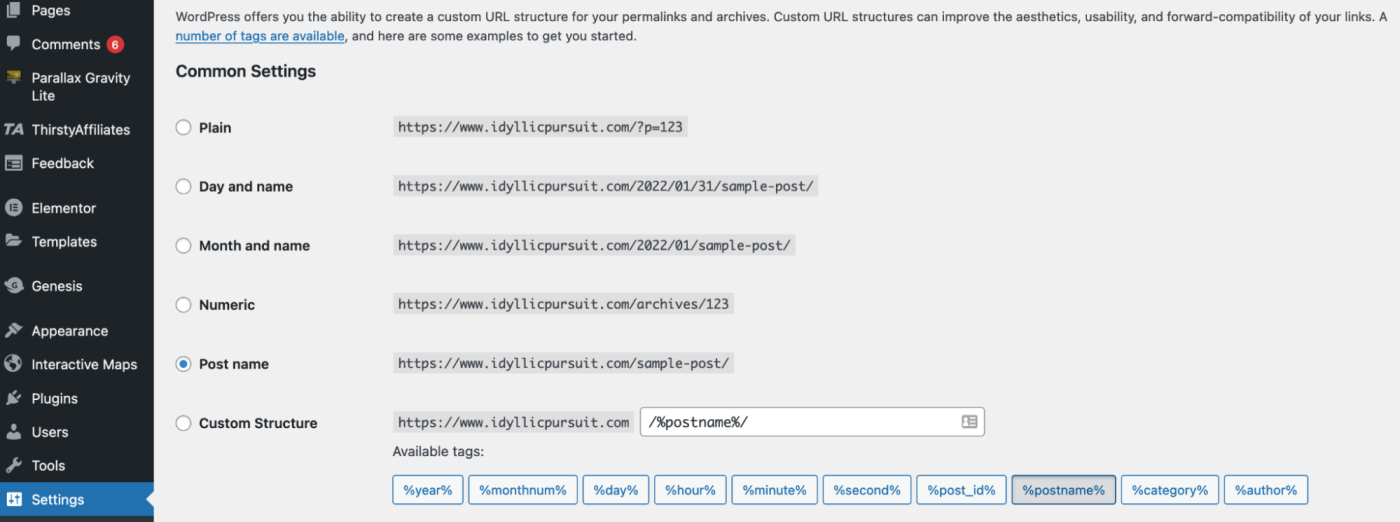
6. Create Pages
Now, it’s time to start creating your web pages, which are what websites are made up of. For example, the average business website includes several pages, such as the homepage, services, pricing, about, and contact. In WordPress, every page that isn’t a blog post (or article), is considered a page.
Here’s how to create and/or customize pages in WordPress:
- From the WordPress dashboard, go to “pages” from the left-hand vertical menu.
- To create a new page, click “add new”
- To customize an existing page, go to “all pages” and then find the page from the list of pages, and click “edit.”
- If you installed a page builder plugin, select the option at the top to edit with the page builder (e.g., “edit with Elementor”).
- Write your site copy and customize your pages
- When you’re finished, click publish.
- Repeat these steps for any other pages you want to create.
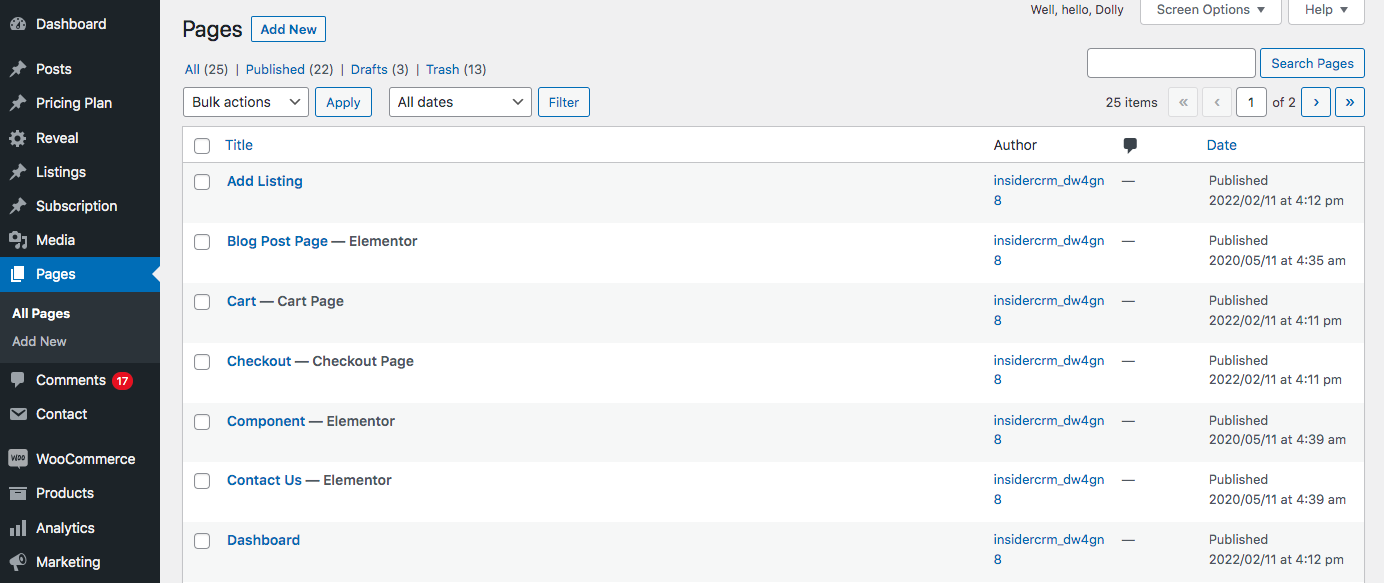
7. Set Up Your Menu
Now that you’ve set up your pages, create and configure your menu. This is how visitors navigate through your site, and so depending on your theme, you may have more than one menu (such as a menu at the top of the site and one in the footer).
Here’s how to configure your site menu:
- From your dashboard, go to “appearance” > “menus.”
- To add pages, select the page from the left-hand list.
- Click and hold pages to re-order your menu or to nest pages as sub-pages below others.
- Click save changes.
Once you have set up your menu, scroll down on the same page and find the section called “menu settings.” Under “display location” check the box next to “primary.” This will set the menu as your site’s main menu that will display in your header.
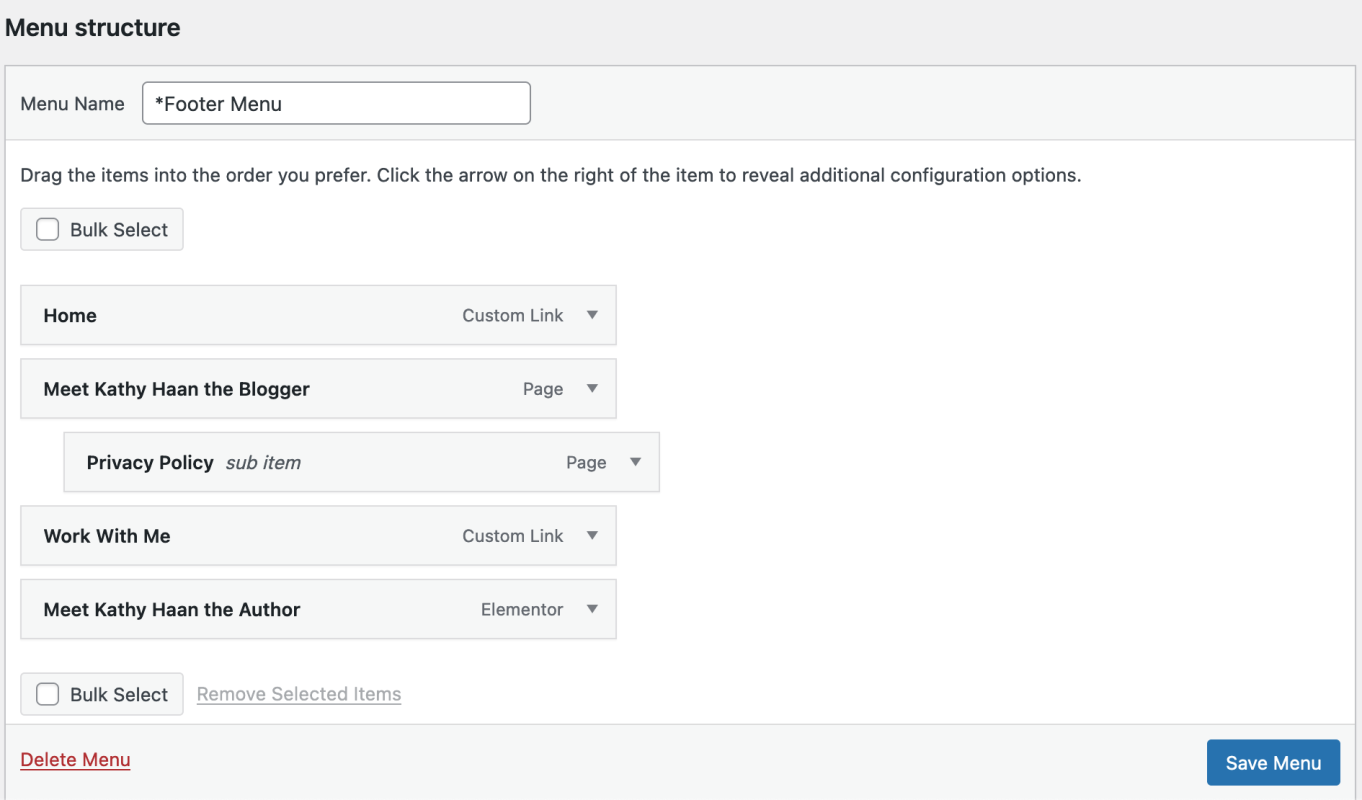
8. Write Your First Blog Post (Optional)
In addition to web pages, many businesses also opt to add blog posts to help improve their likelihood of getting found in search engines, such as Google. To write a blog post, go to “posts” from the left-hand vertical menu and click “add new.” From there, you can edit the blog post the way you would a web page. One difference is that, unlike a page, you can write a blog post and then schedule it to publish at a later date.
Here’s how to create a blog post in WordPress:
- Select “posts” from the left panel of your dashboard and click “add new.”
- Type in the post’s name.
- Choose the category you want to put it in.
- Write your content.
- When you’re finished, click publish.
Note that if you’re not seeing your blog posts show up on your site, you might need to check that you’ve denoted your blog page to WordPress. To do this, go to “appearance” > “customize” > “homepage settings.” From there, find “posts page” and select the page you want to set as your blog.
9. Market Your Site
Last, but not least, you should plan to market your website. The reason is, websites are not necessarily a “build it and they will come”-type of thing. Instead, businesses that get found online are those that have invested in a variety of website marketing strategies to help their site gain visibility online, which will help drive visitors to your site.
Here are a few of the most effective ways to market your site:
- Submit your URL to Google Search Console to help it rank more quickly.
- Create social media accounts for your website and include links in your posts (e.g., a Facebook Business Page, an Instagram account or a Pinterest business account).
- Submit your website to relevant online directories (i.e., Yellow Pages, Tripadvisor, Yelp).
- Create a Google My Business account to get found in local search.
- Add your business to the Better Business Bureau.
- Add your website’s URL to your email signature, business cards, or any other marketing materials you may use.
The best way to market a website is to use a variety of these strategies, giving your site maximum exposure and the best chances of getting found online.
WordPress Benefits
WordPress is the most popular blogging platform, with over 43% of the internet using it. It’s popular for a reason. It is used to construct websites, blogs, complex portals, business websites as well as applications, all with massive flexibility and customization options. The WordPress.org software is free and open-source, making it a coder’s dream. WordPress is also backed by a large community of developers and users who are always creating new plugins, widgets, themes and other goodies to add value to the experience.



